How to connect Android Phone to computer
To manage your android phone sms on computer
direclty, you need to connect your android phone to computer first. You
can connect it via USB/WIFI. Here is the step by step guides:
1 Connect via USB
2 Connect via WIFI
1 Connect via USB
2 Connect via WIFI
1. Connect via USB
- Step 1: Check these on your phone settings. (skip if done)
1. Settings -> Application settings -> Unknow sources.
2. Settings -> Application settings -> Development -> USB debugging.
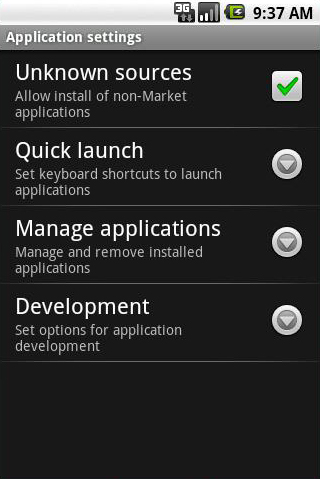
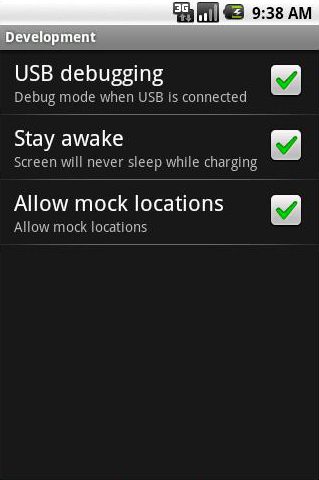
- Step 2: Install the USB driver for your android Phone on computer
Install the USB driver you got from your android phone Manufacturer. It was always in a cd given to you when you bought your android phone. If you don't have one, you can go to the manufacturer's Web site, search and download the correct phone USB driver to install or contact the manufacturer directly.
- Step 3: Install and run VeryAndroid SMS Backup on your Phone
Free download and install VeryAndroid SMS Backup on your Android phone (Step by step guide). Or you can go to the Market (Google Play) on your android to find and install VeryAndroid SMS Backup. Run the SMS Backup software on your phone and you will see this screen:
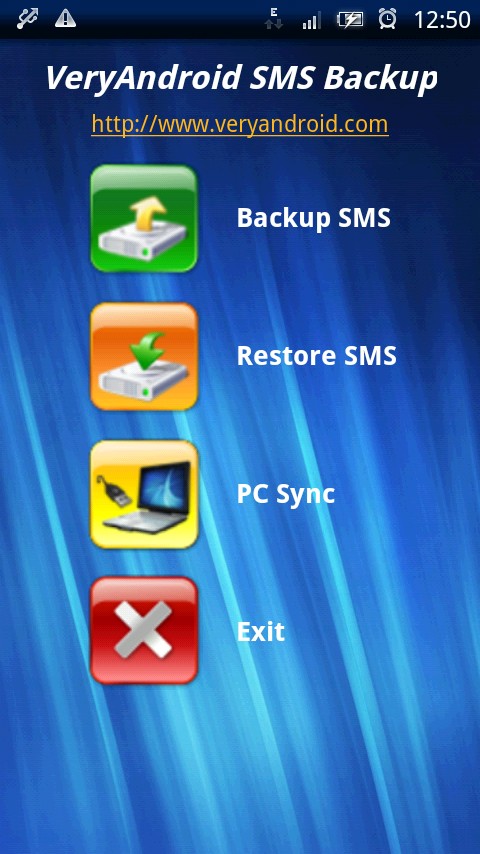
- Step 4: Start PC Sync Service
Click the "PC Sync" button. Then input a port info or wifi address and then click "Start" button.




0 comments:
Post a Comment