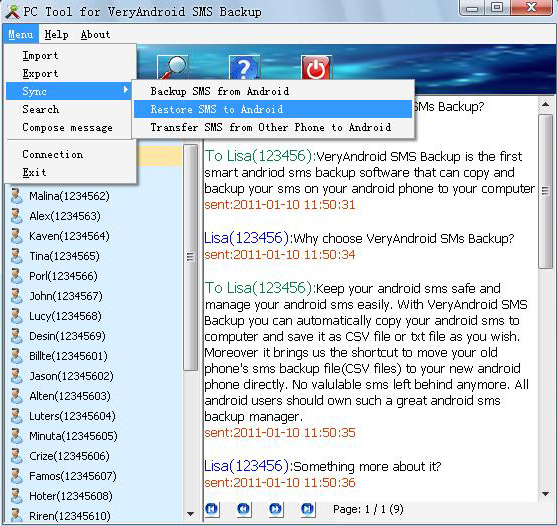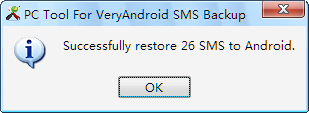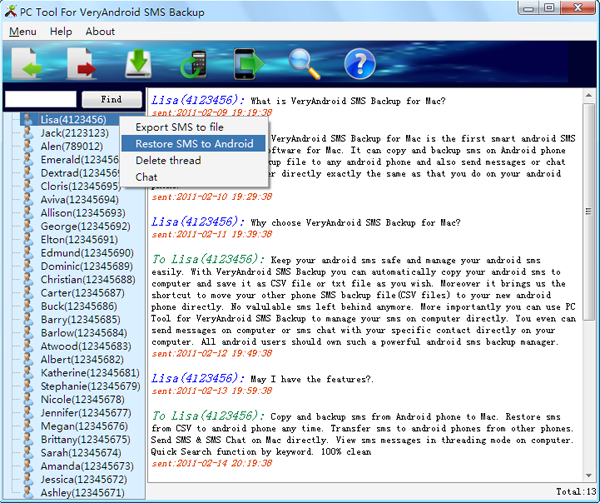If you’re a startup entrepreneur, chances are good that search engine
optimization (SEO) is the last thing on your mind. After all, why
should you worry about things like keyword phrases and backlinks when
there are a hundred other items on your “to do” list, all clamoring for
your attention?
Unfortunately, this mindset is extremely shortsighted. It doesn’t
matter how innovative your products or services are. If people can’t
find you online, you’re going to have a seriously tough time sustaining
the momentum you need to propel a growing business to success.
So instead of dismissing the tremendous potential involved with SEO,
consider implementing any or all of the following techniques into your
startup’s marketing plan:
Identify Target Keywords
In my opinion, a startup’s marketing goal should be to identify at
least a handful of potential SEO keywords to target within the natural
search results and then optimize the site accordingly. This list should
include keyword phrases that your potential customers are actually
entering into the engines (as determined by search volume figures found
in keyword research tools) and that aren’t too competitive to rank for
your site (based on the presence of established websites in Google’s Top
10 results).
Once identified, these keywords should be integrated into your site
in key areas, including your page titles, your heading tags, and your
body content. Don’t force it through excessive inclusions, but do take
advantage of the SEO value these positions hold to inform the search
engines about the subject of your web content.
Implement Branding Efforts
However, while it’s important to identify and target SEO keywords for
use in your startup marketing plan, it’s also vital that you begin the
branding process as early as possible in your company’s tenure. There’s
no arguing with the fact that Google loves brands. Considering that the
search engine must rely on quantifiable metrics (rather than subjective
assessments) in order to evaluate website quality for display in the
natural search results, branded elements remain one reliable bellwether
that can be used to indicate viewer valuation.
To get started capturing these benefits for your startup’s website,
decide on a set logo, color scheme, tagline, and promotional phrasing as
early as possible, and use these elements consistently across your web
presence. Consider working with a graphic designer or marketing
consultant if you don’t feel capable of coming up with a cohesive brand
on your own.
Focus on Content Creation
Running a company blog on which you post product updates, industry
news reactions, or other personal interest pieces is a vital part of SEO
for two reasons.
First, publishing content to your site regularly increases the number
of different keywords present on your site. By improving keyword
exposure, you may find yourself earning free SEO traffic via natural
search phrases you never even targeted on your site
Second, filling your site with valuable content is a great way to
build up the relationships you share with your prospects and customers.
Because bounce rate and time on site are both believed to be playing
roles in search ranking algorithms, the quality of these relationships
could actually improve how well you rank in the SERPs.
Commit to Social Networking
Truth be told, for many startup entrepreneurs, participating on
popular social networking sites can seem like yet another chore to be
added to the “to do” list. Don’t let yourself fall into this trap!
Both Google and Bing have acknowledged that social signals, including
link shares and brand mentions on some social network status updates,
are currently playing a role in natural SERPs rankings, which means that
maintaining a presence on these sites is vitally important for your
startup’s SEO. If at all possible, make it a priority to invest at least
10-20 minutes each day posting to social networking sites and
interacting with the people who follow your company’s profiles on these
sites.
Connect with Social Networking Power Users
While you’re spending time on popular social media sites, it’s also a
good idea to take the time to connect with the power users on these
platforms. Not only is the relative authority of these social networking
participants taken into account when weighting the social signals
Google and the other search engines detect for your brand, a single link
share from one of these “influencers” could result in a significant
influx of traffic and customers to your website.
To do this effectively, identify the people you’d like to connect
with based on their numbers of followers and their general authority
within your industry, and then let your relationships with them build up
naturally. Sharing their content or offering to help them in some way
will go a long way towards ensuring the success of your eventual share
request.
Install Google Analytics
Another foundation to web success that all startups should consider
is the ability to measure and test different metrics. For example,
if you’ve recently added a new sign-up form to your startup’s website,
you’ll want to be sure it’s as effective as possible, and you can’t know
that if you aren’t measuring the results you achieve through A/B or
multivariate split testing.
To gather the data needed to do this effectively, you’ll want to
install a program like Google Analytics. It’s free and easy to use, and
it provides an incredible wealth of information that can be used to
improve your website’s conversion rates.
Set up Google Analytics Goals
Speaking of conversion rates, once you’ve got Google Analytics
installed, you’ll want to take the time to establish website goals and
set up the necessary event tracking features to determine how well your
website is performing. Because Google Analytics goals allow you to
identify whether or not website visitors are engaging with your site the
way you envisioned, they’re a vital part of making your site as
effective as possible.
Read more...