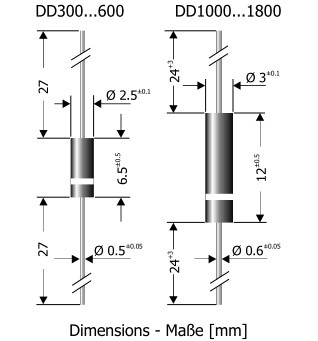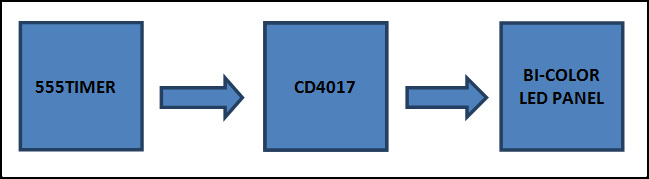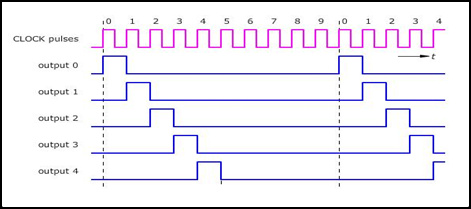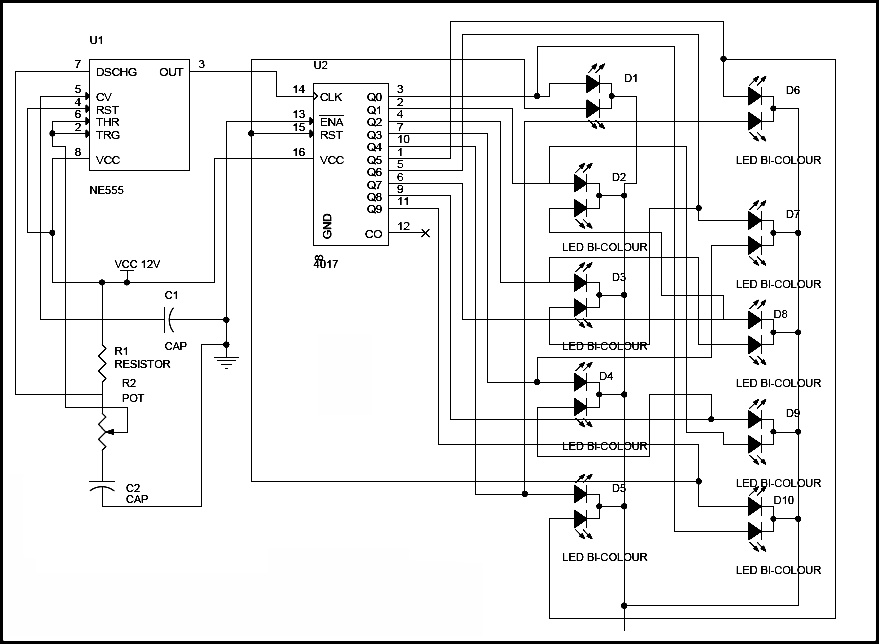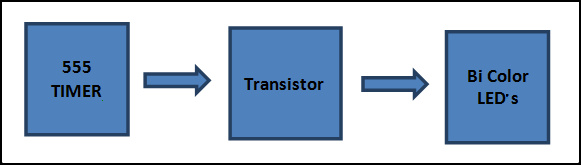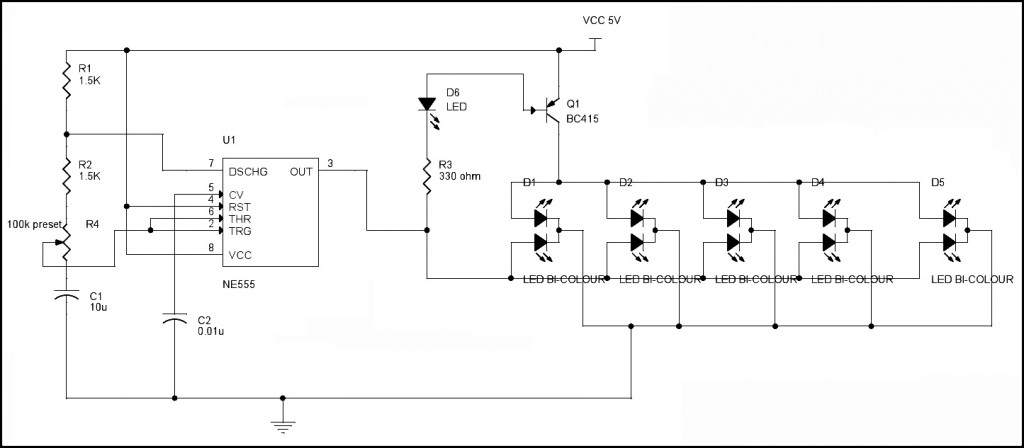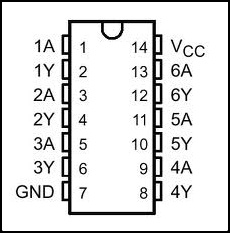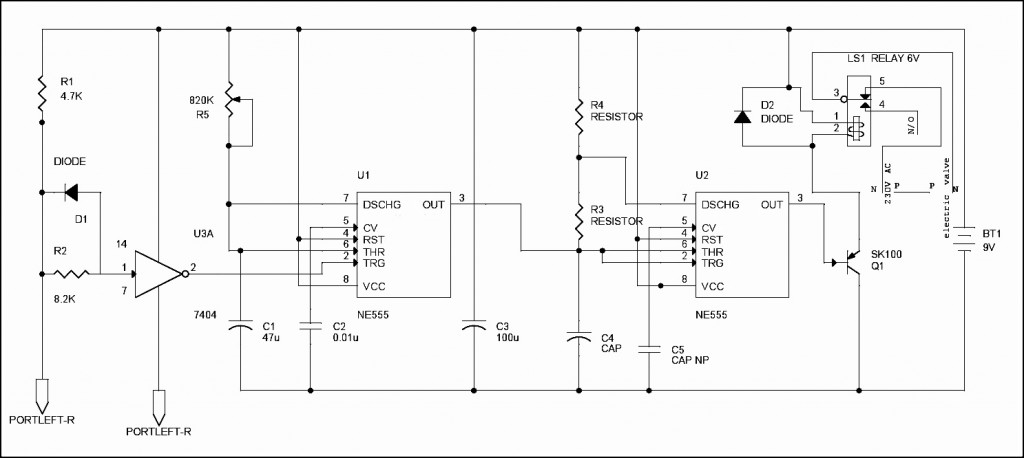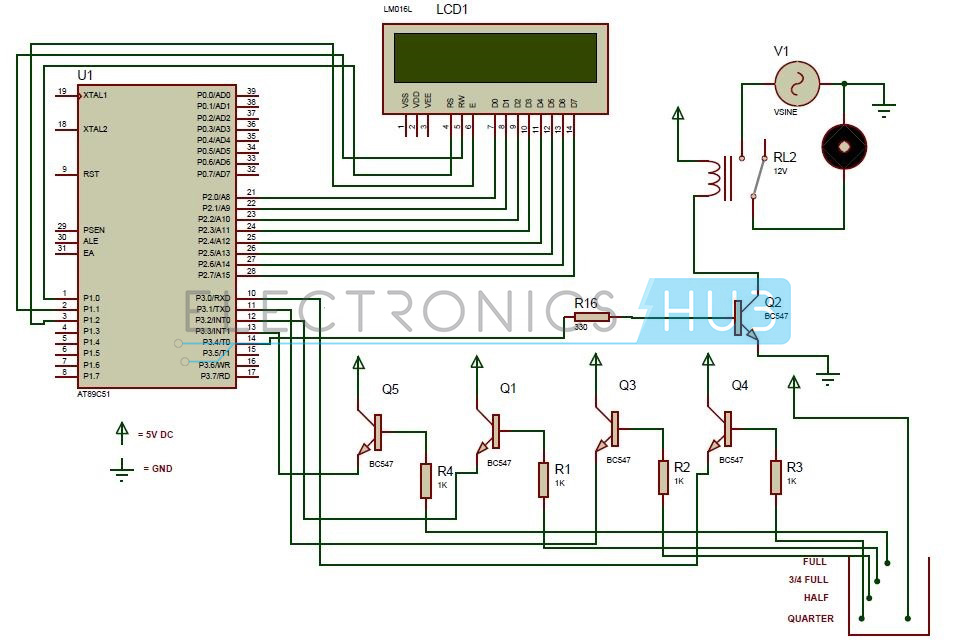step by step for how to Connect Laptop to TV for Video Games
How to Connect Laptop to Television For Enjoying Video Games.
There are several ways to turn a big-screen TV into your new computer monitor and enjoy video games, web content, and photos like never before.
It doesn't matter if you're a Mac or PC, we've got laptop buying and
maintenance tips for everyone in these Howcast videos, like how to fix a
stuck laptop key, how to clean a laptop screen, and how to connect your
laptop to your television.
Step 1.
First, connect a video cable – you've got several choices. For PC users,
an easy option is an S-Video cable. Most PCs and digital televisions
are equipped with an S-Video port.
Step 2.
If you have an older HDTV, try a VGA cable, which produces better
picture quality and works with both Macs and PCs. To connect, turn off
your laptop and your TV. Find the trapezoid-shaped VGA outlets on the TV
and on your laptop. Once you're connected, power everything back on.
Step 3.
You can also connect with a DVI video cable. A DVI connection is a step
above VGA in picture quality, but only newer computers and HDTVs come
with DVI ports. Connect as with a VGA cable.
Step 4.
If your HDTV doesn't have a DVI connector, use a cable that is HDMI on one end, and DVI on the other to connect to your laptop.
Step 5.
Hook up the audio. After you've connected your laptop to the TV via
video cable, connect the mini-to-RCA cable from your computer’s
headphone jack to your TV.
Step 6.
A final PC option is to go wireless, using a converter box and the
software that comes with it. Using a VGA cable, plug the box into your
TV and install the software onto your computer. The box will then
convert your computer's VGA signal to the TV, and transfer both video
and audio.
Step 7.
If you have a PC, go to the Control Panel and adjust the display
settings to accompany double display on both your monitor and TV set.
Mac laptops should automatically adjust for double display. If yours
doesn't, go to System Preferences, click on Display, and then Detect
Displays.
Step 8.
Click your TV's video source – usually a button called "input" or
"TV/Video" on your remote – until your laptop comes up. You're set!